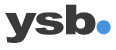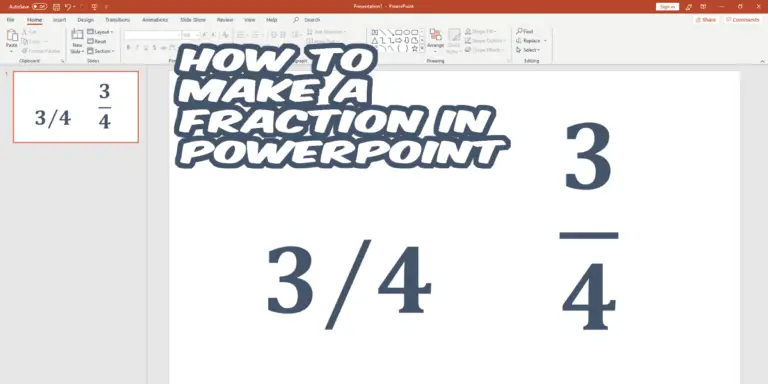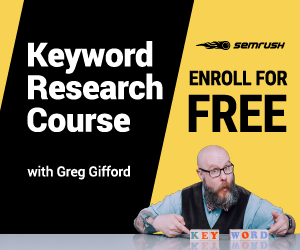Those who have studied in the field of technology or mathematics know that it can be useful to use fractions in your PowerPoint presentations. It is not a complicated process to integrate fractions into your presentation but figuring out which method to use can be difficult. In this article, you will learn how to make a fraction in PowerPoint.
Further down the page we will go into how to make a fraction in PowerPoint in detail, but the shorter answer is that there are three methods, but we will go through the last two in more detail:
- Just type a dash in your keyboard, 2/3.
- Use the Equation Tool found under the Insert tab.
- Draw your own fraction, also found under the Insert tab
The second method is usually the one we recommend if you are going to do simpler equations or fractions (if you can’t use method number one). Drawing your own fractions can be more useful if you need to express more complicated equations.
What is a fraction?
Since you found this article, it probably means that you came here with the question: how to make a fraction in PowerPoint. But if you don’t know what a faction is, I’ll explain it to you now.
According to Wikipedia, it is an expression that describes the ratio between two numbers. When we talk about everyday factions, we often speak “one-half,” “two-thirds,” “one-quarter,” etcetera.
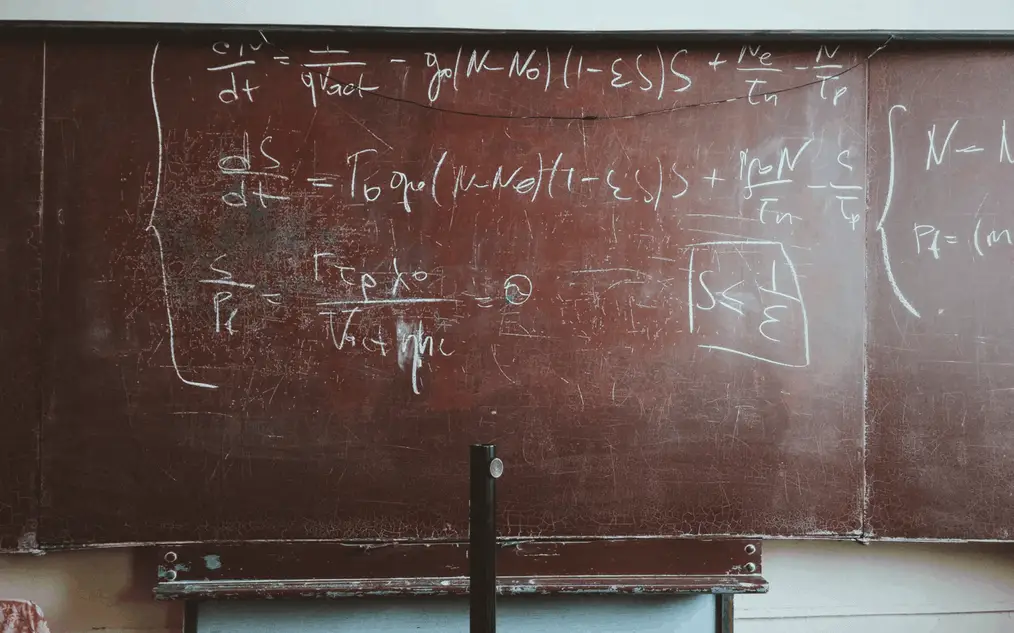
A fraction always consists of two parts, a numerator (which we see to the left of or above the dash), a non-zero denominator (which we see to the right of or below the dash). A fraction can be both positive and negative.
Furthermore, there are two different ways to visualize a fraction, Stacked Fraction or Skewed Fraction. Which type to use is usually a matter of taste, I personally use stacked fraction when expressing more significant equations. On the other hand, I use Skewed fractions when I need to write a fraction in running text, partly because it is faster, but also because I think it looks the best.
Enough with mathematical theory, after all, it was with the question: how to make a fraction in PowerPoint, which you came to this page with.
How to Make a Fraction in PowerPoint: Equation Tool
As mentioned, this is the easiest and smoothest way to express fractions in PowerPoint. To do this most efficiently, follow these steps:
1. Start PowerPoint and navigate to Insert tab
2. Click Equation and locate the Fraction found in the Structures Section.
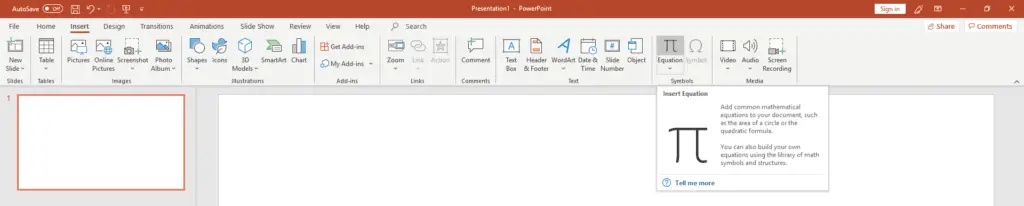
3. Select the type of fraction you want to use and enter the numbers in the boxes.
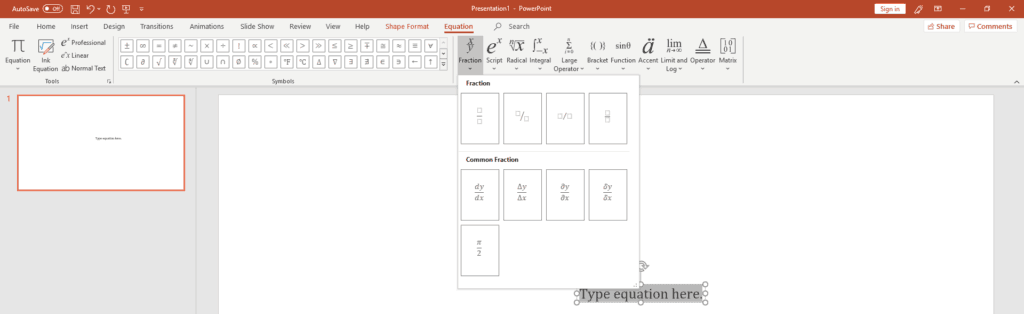
This was the first and easiest way to create beautiful fractions in PowerPoint.
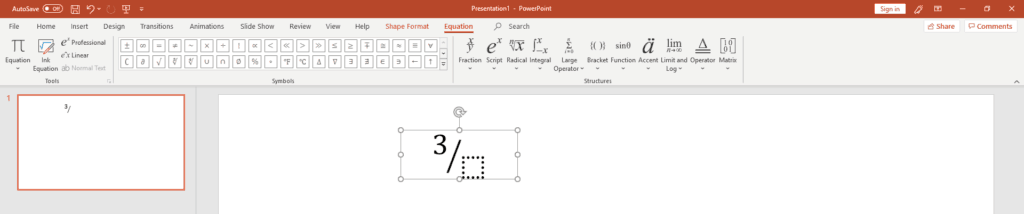
How to Make a Fraction in PowerPoint: Draw Your Own Fraction
This method is not as common to use when creating fractions in PowerPoint. As we wrote in the beginning, this can be useful if you need to express more complex fractions, or if you have a pen attached to your computer. The steps are initially the same as the previous steps.
1. Start PowerPoint and navigate to Insert tab
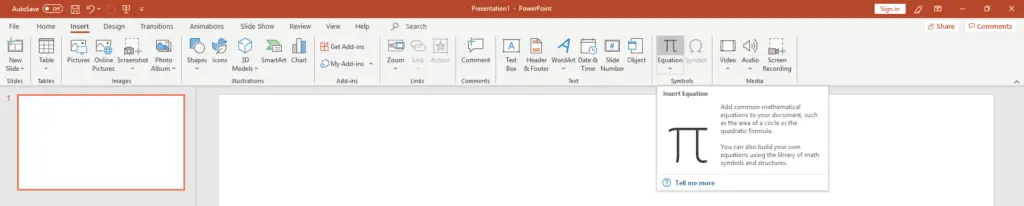
2. Instead of clicking on Fraction as in the previous method, direct your gaze further to the left and click on Ink Equation.
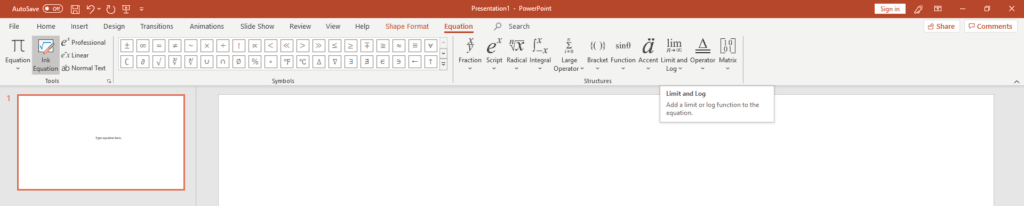
3. You will now see an empty box that looks like a notepad. Here you can write freely with the mouse or use a Bluetooth pen or similar.
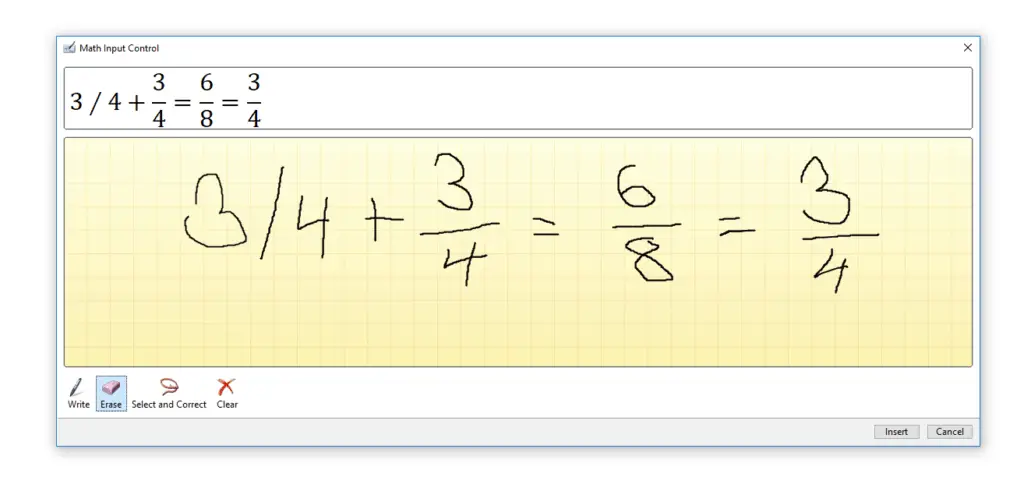
4. When you have finished typing, click Insert, and your equation is complete.
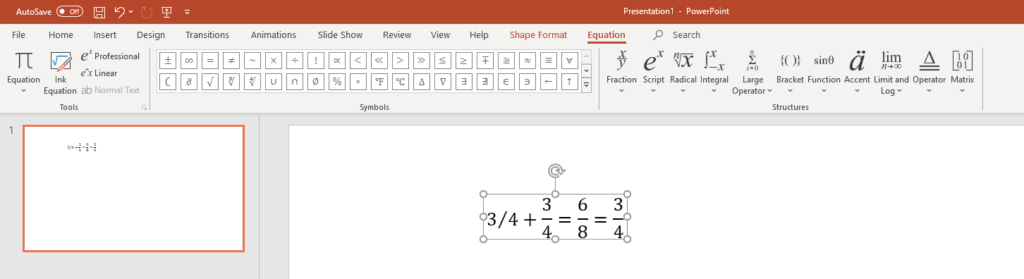
Summary
Congratulations! Now you can answer the question with reasonable confidence: how to make a fraction in PowerPoint. We have gone through two more complicated methods. In the first method, you learned how to make a fraction through Equation tool in PowerPoint. In the second, slightly more complex method, you used the Ink Equation tool, which is useful for expressing more complex fractions and equations.
You May Also Like: How to Highlight Words in PowerPoint
Thank you for reading, now you hopefully know how to make a fraction in PowerPoint. As usual, you are most welcome to give us tips and feedback. If you need help with anything related to PowerPoint, presentation skills, or anything else, similar presentation techniques, contact us, and we will help you.
You May Aslo Like: 7 Tips of How to Make an Effective PowerPoint Presentation